Step 1: Visit www.facebook.com
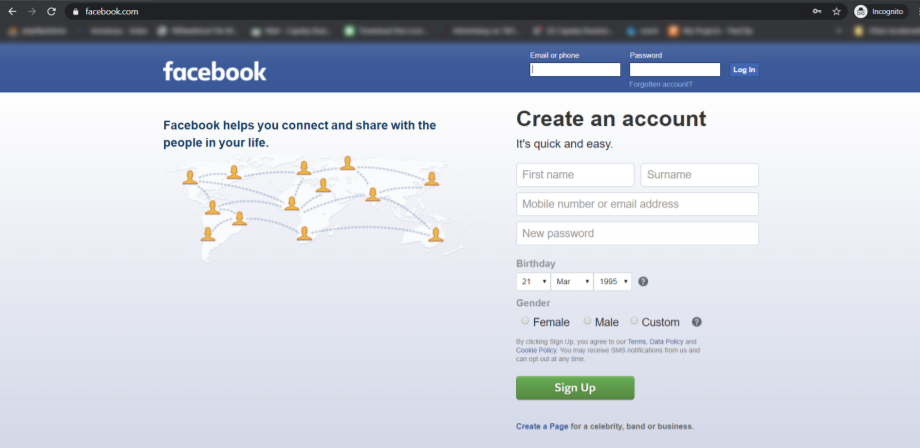
Step 2: Log in to your Facebook account or create an account.
Step 3: Click on the “Create” tab.
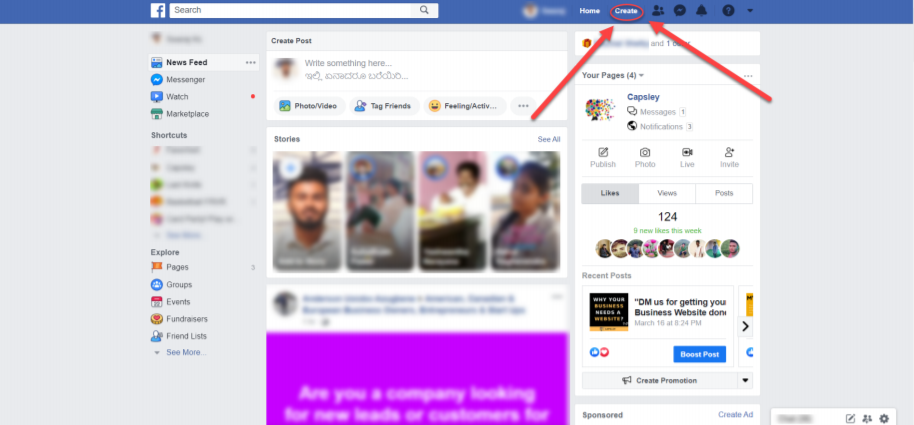
Step 4: Select “Page” option under “Create” dropdown.
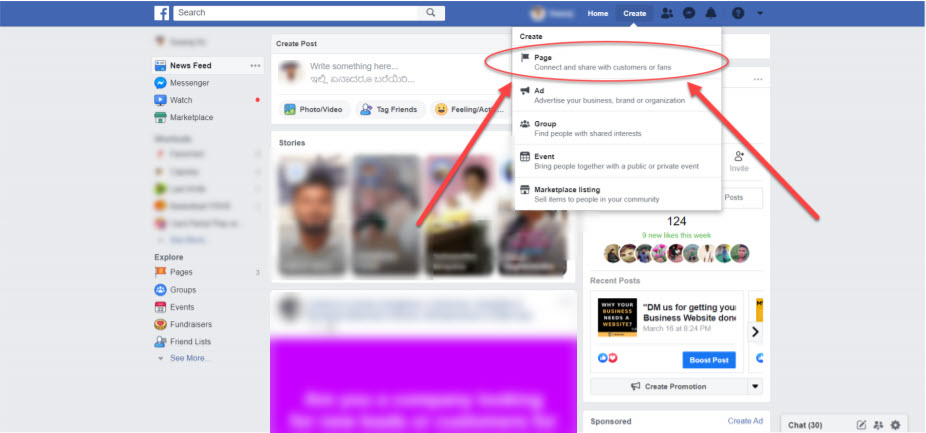
Step 5: Here comes a bit confusion part, yet simple. You will get two options
- Business or Brand
- Community or Public Figure
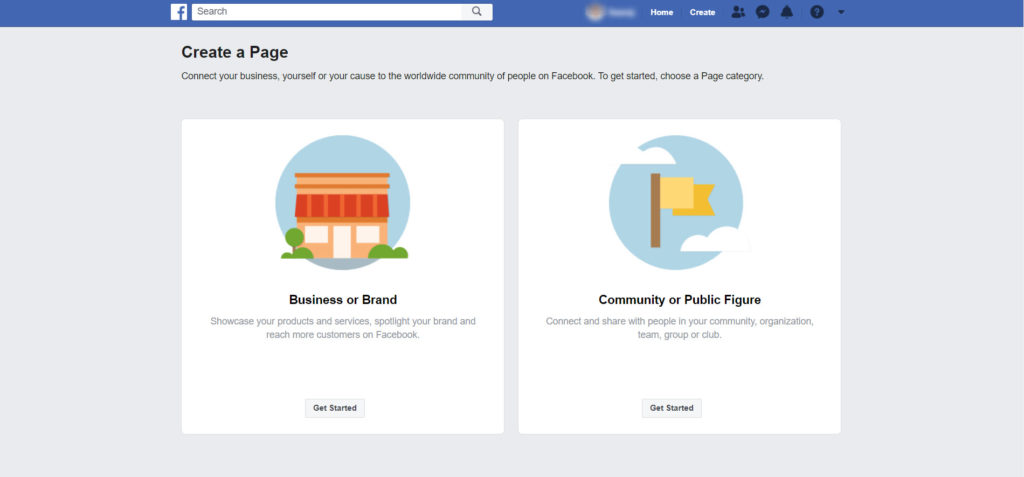
f you want to start a Facebook page to promote your Business, then select the first option(Business or Brand).
If you are looking forward to personal branding, then select the second option(Community or Public Figure).
Assuming you choose the option – Business or Brand (Scroll down if you select the option – Community or Public Figure)
Step 6: Click on “get started”.
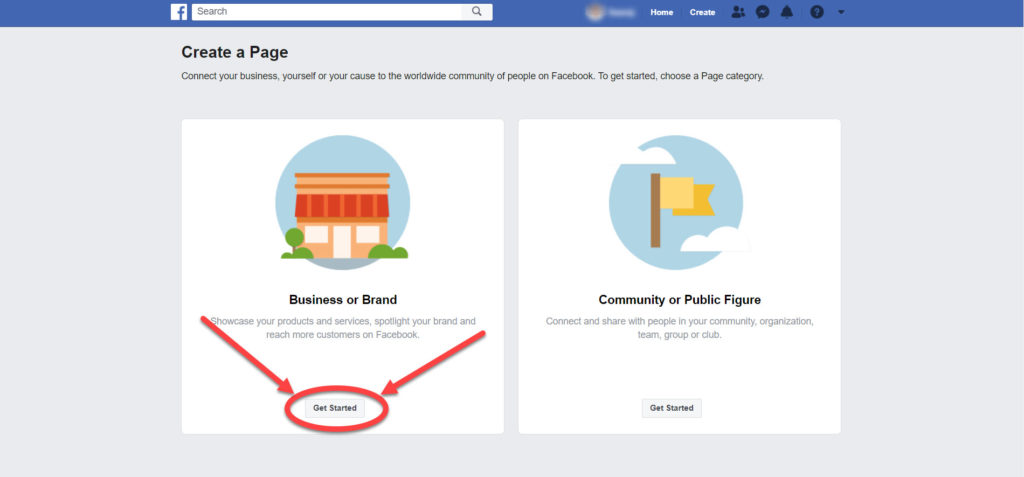
Step 7: Give the name to your page(your business name) and the category under which it falls.
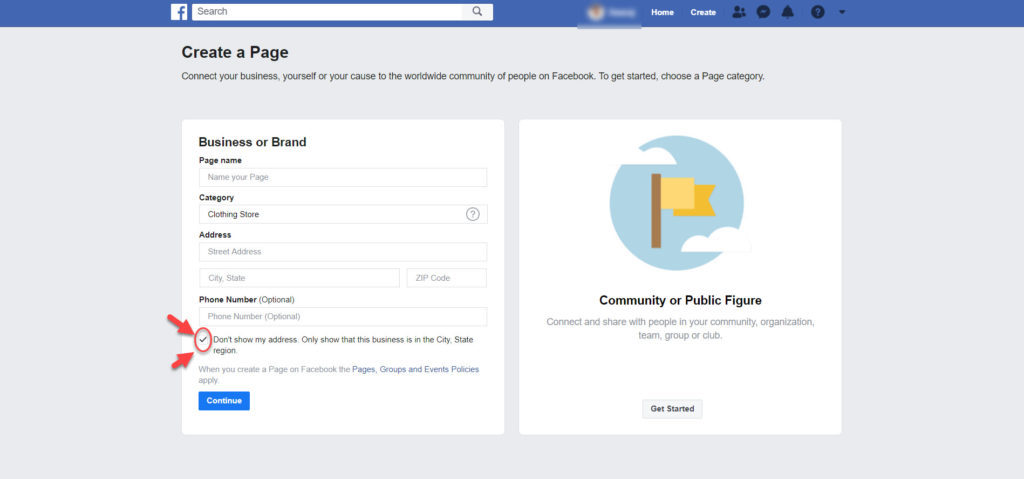
Ex. If you own and run a textile store, give the name of your store as the page name and select the category as “Clothing Store”.
If you have any doubt regarding which category to select, leave a comment below and we will help you with it.
Step 8: Provide the address of your business location.
Note: Don’t worry if you do not have one. Just make sure you give some random address and click on the check-box given below(“Don’t show my address”). It makes sure your address is not visible anywhere on your page. Keep in mind this can be changed anytime in future. Phone number is optional, do provide one if you have, It will make it easy for people to get in touch with you.
Step 9: Click on “Continue”.
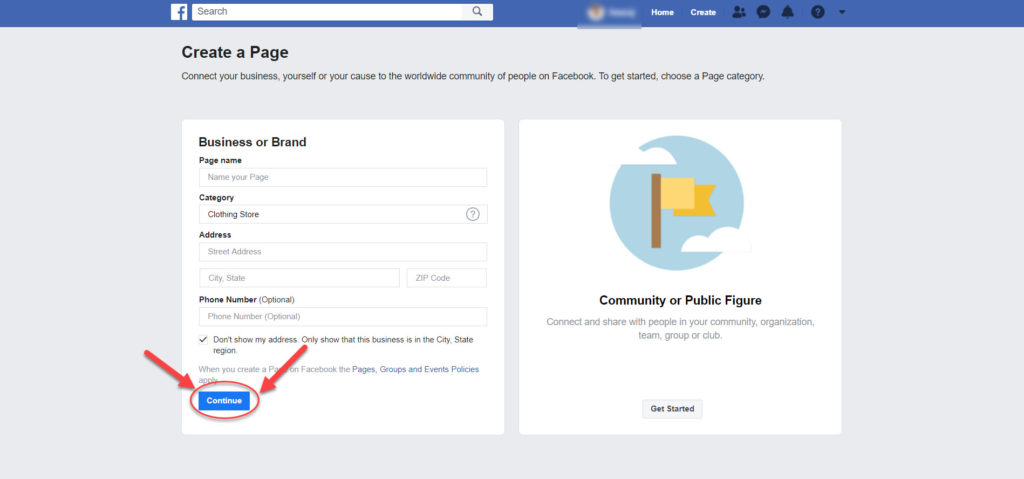
Step 10: Upload your profile picture. You can skip this step if you do not have one currently. But a page with profile has more visibility than the one without a profile picture.
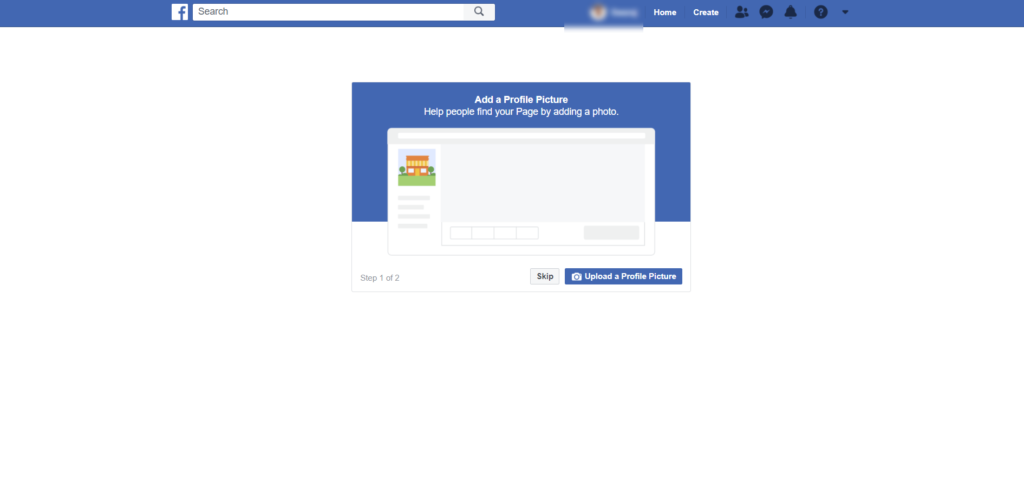
Step 11: Upload a cover photo or a video. Even this step can be skipped. But, pages with a cover photo will get more likes and profile visits.
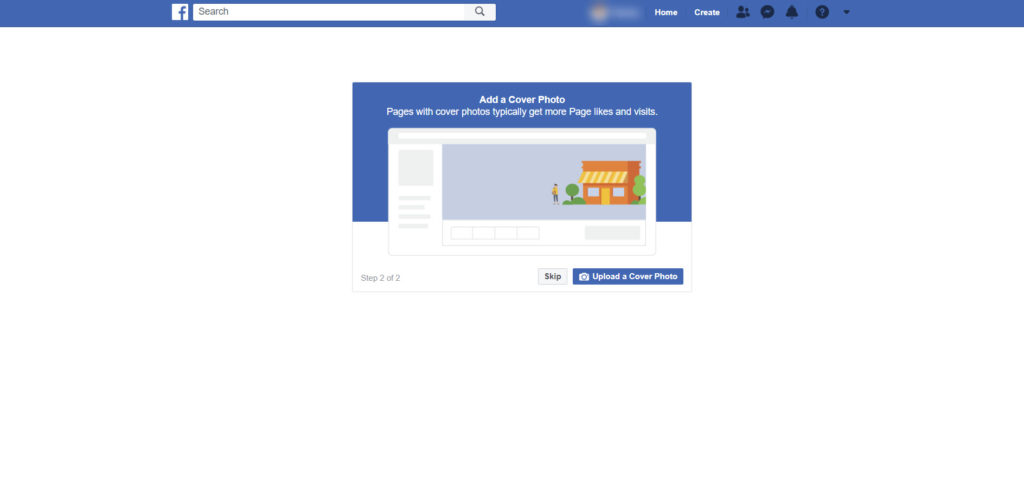
If you do not have proper images for uploading, just visit canva.com and create one for your Facebook Business Page. If you want me to make a tutorial on how to use and create amazing images on Canva, do comment below.
“CONGRATULATIONS” – You have successfully created your Business Page.
If you had selected the “Community or Public Figure” option then continue the below steps:
Step 6: Click on “get started”.
Step 7: Give the name to your page(your business name) and the category under which it falls.
Ex. If you own and run a textile store, give the name of your store as the page name and select the category as “Clothing Store”.
If you have any doubt regarding which category to select, leave a comment below and we will help you with it.
Step 6: Click on “get started”.
Step 7: Give the name to your page(your business name) and the category under which it falls.
Ex. If you are a model, then give your name in the Page Name column and select the category as “Fashion Model”.
If you have any doubt regarding which category to select, leave a comment below and we will help you with it.
Step 8: Click on “Continue”.
Step 9: Upload your profile picture. You can skip this step if you do not have one currently. But a page with profile has more visibility than the one without a profile picture.
Step 10: Upload a cover photo or a video. Even this step can be skipped. But, pages with a cover photo will get more likes and profile visits.
If you do not have proper images for uploading, just visit canva.com and create one for your Facebook Business Page. If you want me to make a tutorial on how to use and create amazing images on Canva, do comment below.
“CONGRATULATIONS” – You have successfully created your Community or Public Figure Page on Facebook.